To export the pages within a multi-page file to PDF, you'll need to export one at a time.
To begin, select the page from within your multi-page file that you would like to export.
Choose Export from the Home tab, then select PDF.
A progress bar within the Exporting to PDF dialog window will appear in the forefront of your screen. When the export has been complete, you will be notified, and either your file will be downloaded to your device, or you may click on the blue text to download.
Depending on your Internet Browser and your preset download settings, your file will either download to the bottom of your screen, or a downloads folder may appear in the forefront of your screen. Double click on the file name seen in either location to open and view/print/share the PDF.
To export another page within your multi-page file, repeat the instructions above. The end result will be single-paged PDF documents that you can choose to combine in a PDF Viewer program (ex: Adobe Acrobat Reader), share with others, or print out from your local printer.
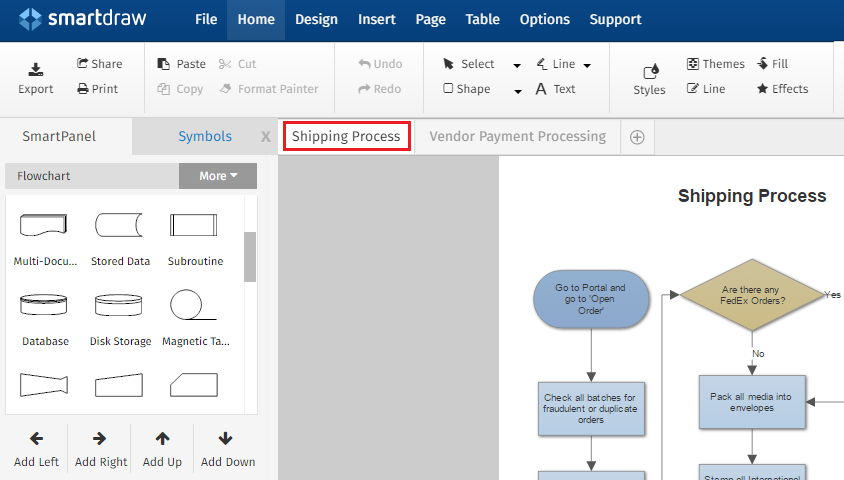
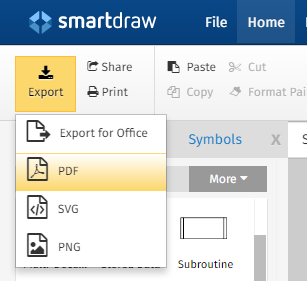
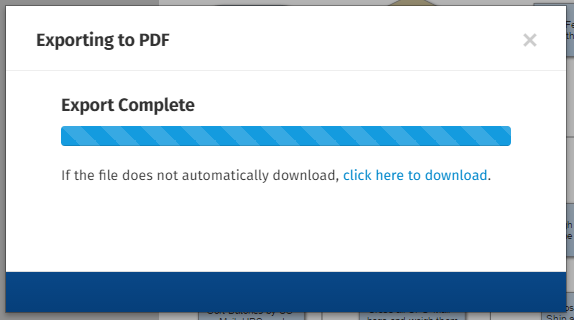
Comments
0 comments
Article is closed for comments.