Select Marketing Mix from the All Templates category.
Click on a word in the example diagram to type your desired text. To completely remove a word from the example diagram, click on the word and select Delete from your keyboard.
Choose a different marketing mix template, or insert additional symbols by dragging and dropping (or clicking and stamping) them from the library in the SmartPanel or Symbols tabs to your Work Area. Find new symbols by selecting More Symbols from the More drop down menu, then browse or search by keyword for your desired library.
An alternate way to find symbols is to click Find Symbols from the Find Symbols section of the SmartPanel.
Add text by clicking Add Text in the Text section of the SmartPanel, then clicking into your Work Area to type. Click elsewhere to save typed text.
Add a picture to your visual by clicking Add Picture from the Add Picture section of the SmartPanel.
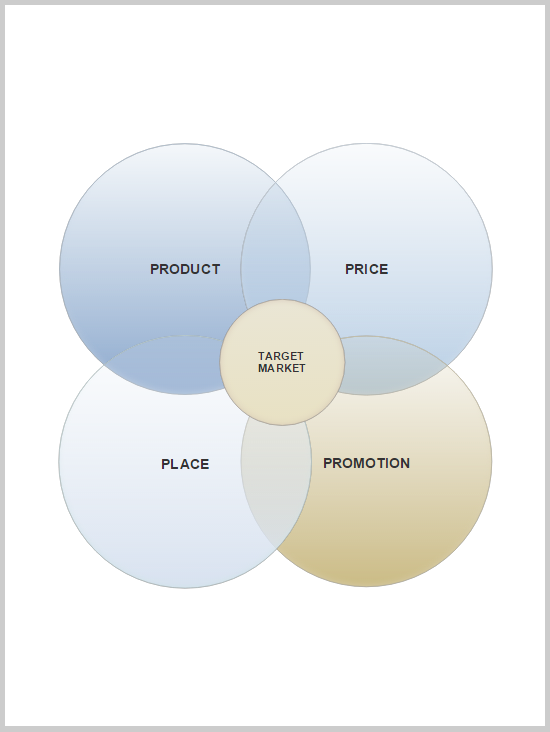
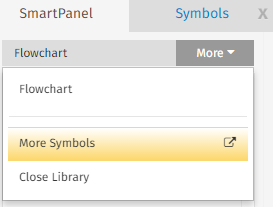
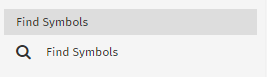
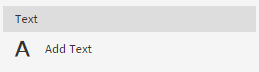

Comments
0 comments
Article is closed for comments.