Select Cause & Effect Diagram from the Cause & Effect category.
Click into the objects and text boxes on the Cause & Effect diagram to add or change text.
To add causes or details, select Add Cause or Add Detail from the SmartPanel. Alternately, to delete a cause or detail, select Delete Cause or Delete Detail.
To add a free floating text box to your diagram, click Add Text from the Text section of the SmartPanel. This engages the Text tool that is also found on the Home tab. Click into your diagram and type. Click elsewhere in your Work Area to save typed text.
Change the branch style of your diagram by clicking on the branch within your Work Area, then selecting from the Branch Style drop down menu in the Branch Style section of the SmartPanel.
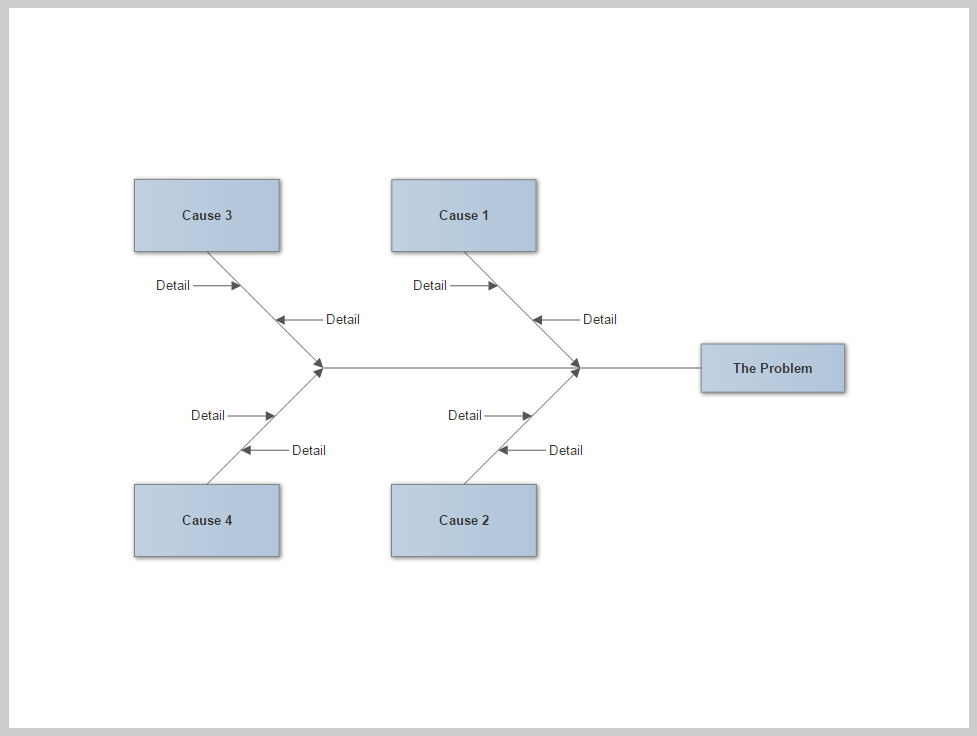
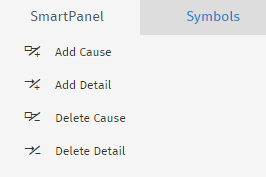
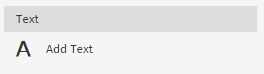

Comments
0 comments
Article is closed for comments.