Select Activity Network from the All Templates category.
Add symbols to your visual by dragging and dropping (or clicking and stamping) them from the library in the SmartPanel or Symbols tabs to your Work Area. Find new symbols by selecting More Symbols from the More drop down menu, then browse or search by keyword for your desired library.
To add lines in your visual, first select your desired line shape from the Line Shape drop down menu in the Lines section of the SmartPanel. Next, click Draw Lines and use your cursor to click and drag in the Work Area.
Add free-floating text by choosing Add Text from the Text section of the SmartPanel, which engages the text tool. Click into your Work Area to type, and when finished, click elsewhere in your Work Area to save typed text.
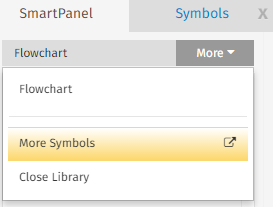
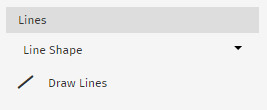
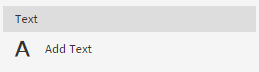
Comments
0 comments
Please sign in to leave a comment.