With SmartDraw's Page feature, merging many single-paged files into one large multi-paged file is a breeze.
You can start with a blank template, or choose one of the many single-page files you already have saved to your SmartDraw or to your local device. Merging files is the same process in both SmartDraw and SmartDraw for Windows.
To insert a page, select the + sign found above your Work Area.
Choose Add Existing Document from the drop down menu.
Select a SmartDraw file from the Insert New Page dialog window.
The file you've selected is immediately added to your document as another page. Continue adding pages using the same instructions as above, until you have merged your single-paged files into one large multi-paged file.
Remember, when working in SmartDraw for Windows, save early and save often! While SmartDraw saves automatically, SmartDraw for Windows does not.


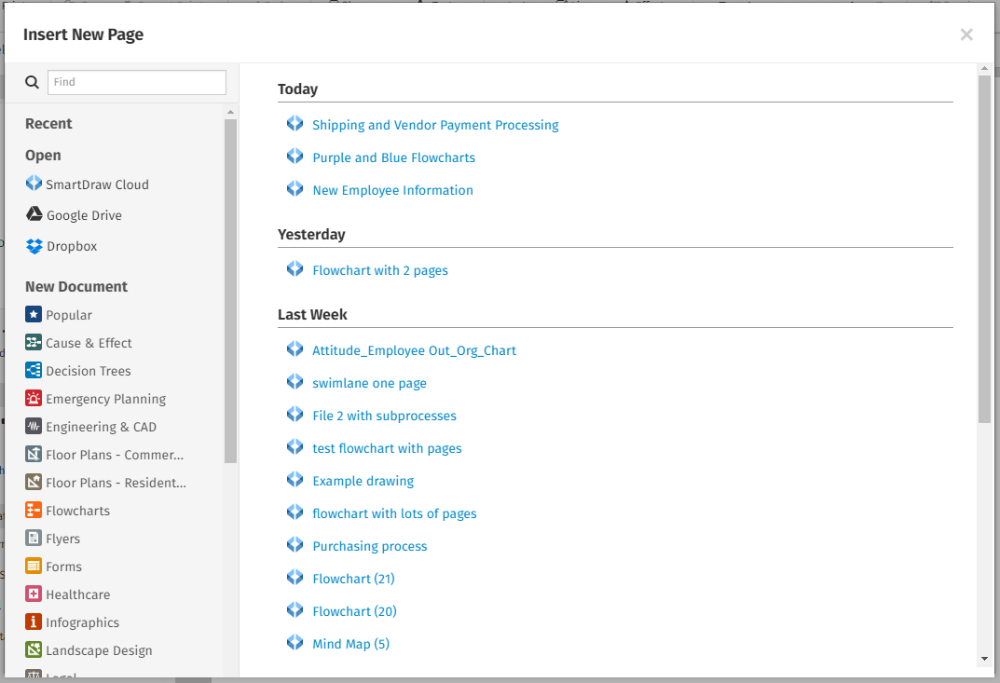
Comments
0 comments
Article is closed for comments.