Files can be comprised of many different pages. Here, you'll learn how to insert a page into SmartDraw, along with the various options that you may choose when inserting a page.
To insert a page in a SmartDraw file, select the + sign found above your Work Area.
Choose your desired page type from the drop down menu. Select from New Page, New Page from Template, Duplicate Page, or Add Existing Document.
If New Page is selected, a blank page will be inserted into your file.
If New Page from Template is selected, you will be prompted to select your desired template from the Insert New Page dialog window that appears in the forefront of your screen.
The template page you've selected will appear as the next page in your file:
If Duplicate Page is selected, your new page will be a duplicate of the page immediately prior to that page.
If Add Existing Document is selected, you will be prompted with the Insert New Page dialog window, where you'll choose a document that you have previously created in SmartDraw.
The existing document you've selected will appear as the next page(s) in your file.
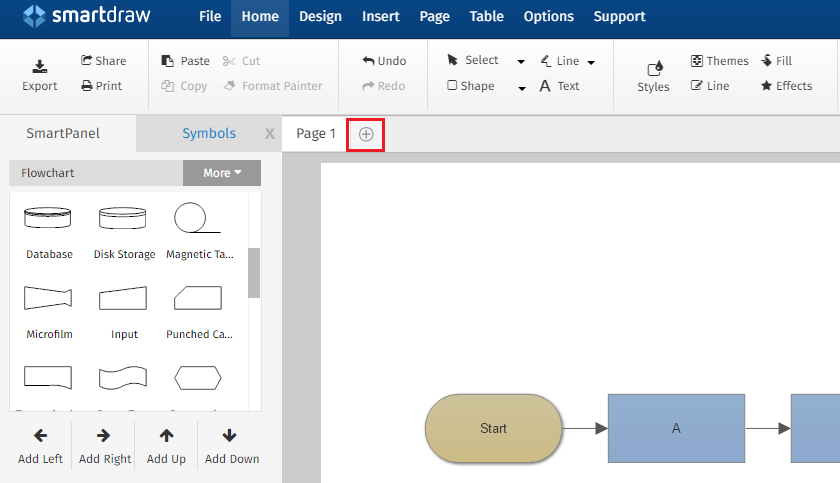
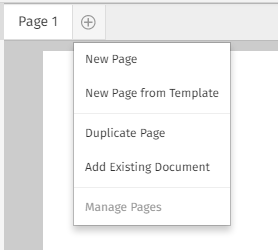





Comments
0 comments
Article is closed for comments.