To import a Microsoft Visio file with multiple pages, navigate to the SmartDraw home page then select Import Visio Document from the Menu drop down.
You can also import by selecting Visio File under Import.
Click on Choose Files from the Import Visio Document dialog window that appears in the forefront of your screen.
Select the desired Visio file saved onto your device from the Open dialog window. Click Open.
Choose Import Selected Files from the Import Visio Document dialog window.
As your files are being imported and converted, you will see the progression in a horizontal bar at the bottom of your Import Visio Document dialog window:
Once the import has successfully completed, you will be navigated back to the SmartDraw home screen, where your recently imported file will appear at the top of your 'Today' list.
Click on the file name to open the file in a new tab. When opened, you'll see that the Microsoft Visio file with two pages is now correctly imported as a SmartDraw file with two pages.


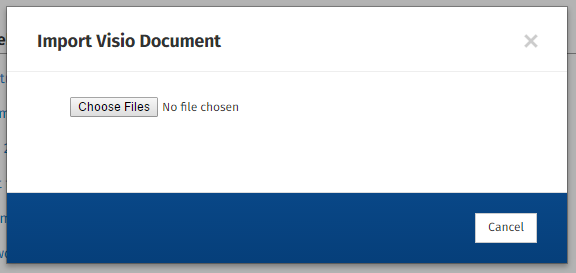
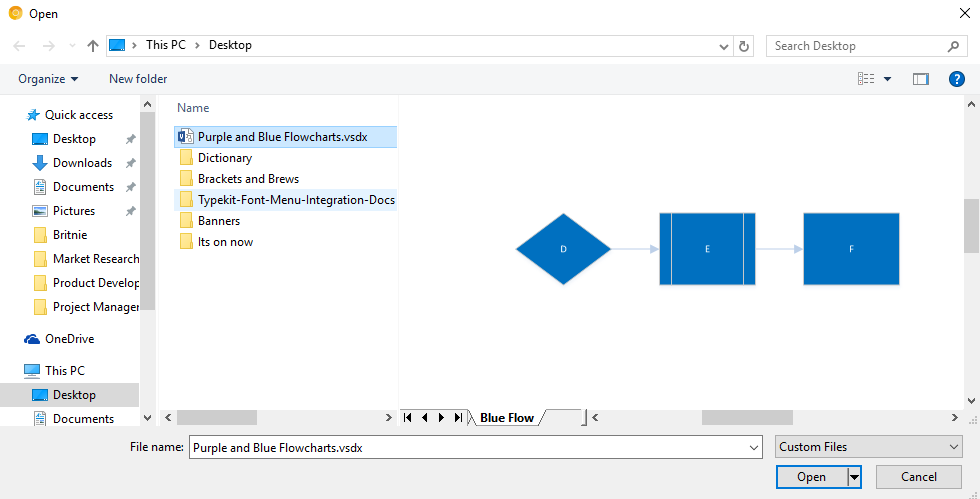
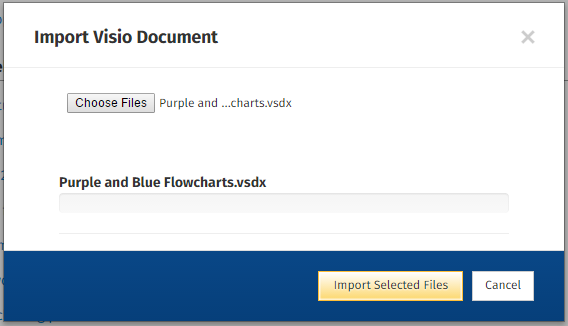
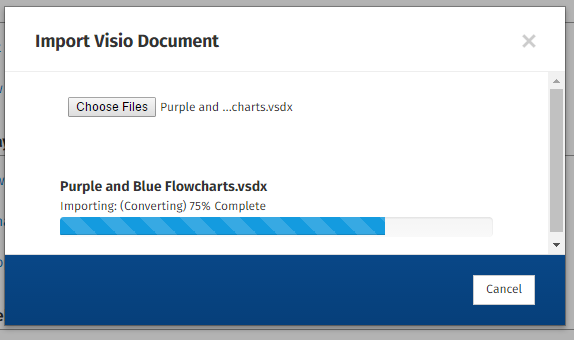

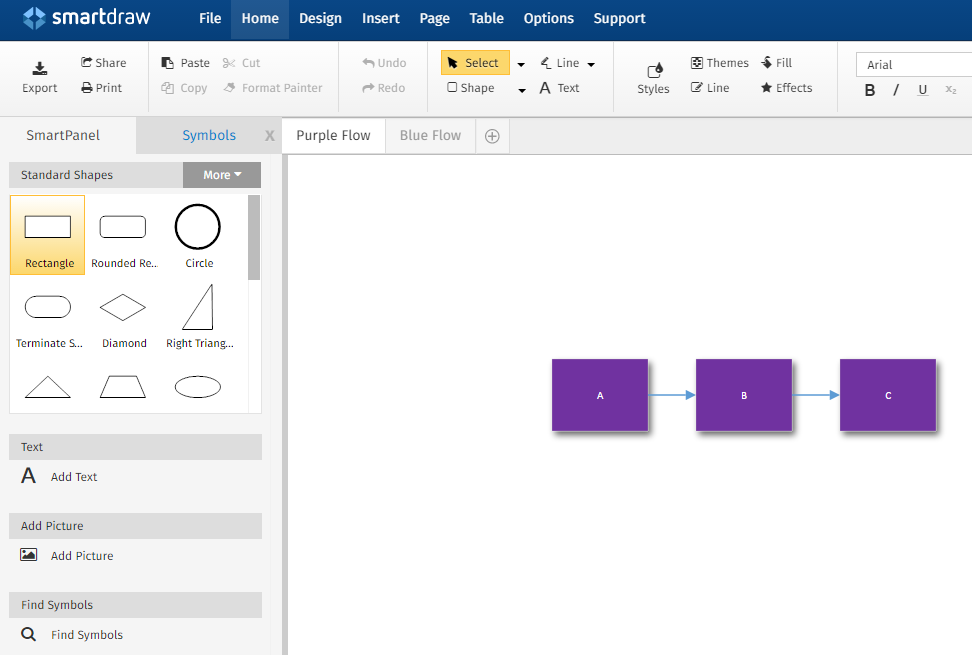
Comments
0 comments
Article is closed for comments.