After placing an image into an object or Work Area, you may choose to change the size of the image by selecting the image then clicking and dragging one of the black square handles to reduce or enlarge it.
If you would like to change the grow properties of the image, select the image and click Grow Properties from the Design tab.
Choose your desired growth properties from the Shape Properties window that appears in the forefront of your screen. Click OK.
To add borders or effects to the image, select the image and choose Line or Effects from the Styles section of the Home tab.


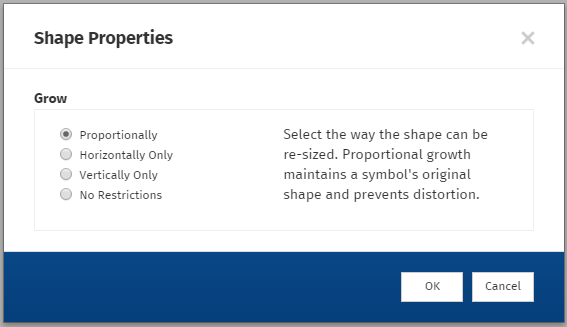

Comments
0 comments
Article is closed for comments.