The Dimensions tool is located in the Design tab. Read more about its function here.
Easily adjust the dimension options on any object by opening the Dimensions menu.
To do this, first select the shape or symbol in your Work Area, then click on Dimensions from the Design tab. Set your desired options from the Dimensions window that appears in the forefront of your screen.
To show or hide dimensions on an object, Select Never, Only When Selected, or Always from the Show Dimensions section of the Dimensions window.
If you would like to adjust the way a line in your visual is measured, select a line from your Work Area, then choose from the Options section of the Dimensions window.
To choose the way your walls are measured in a Floor Plan, select From Exterior or From Interior from the Measure Wall section of the Dimensions window.
If you would like to show the area of a closed shape or symbol, choose from the options in the Show Area section of the Dimensions window.
After making your selections, click OK. If you determine that no changes should be made, click Cancel.

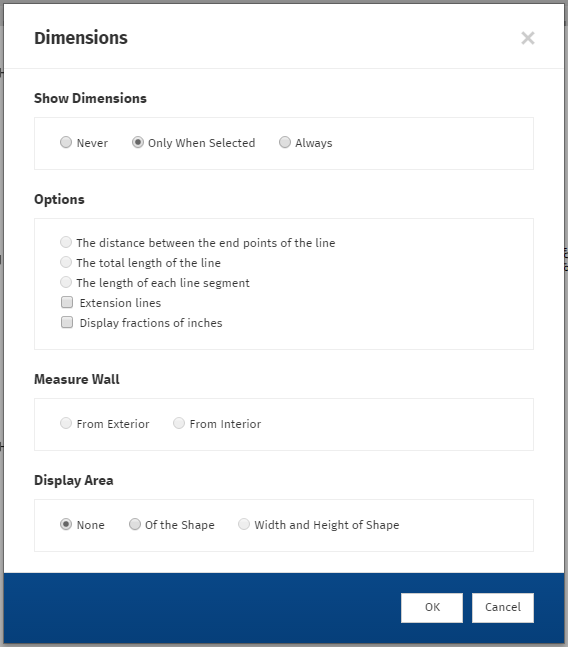
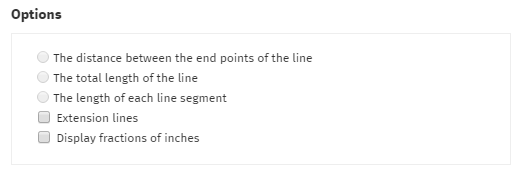
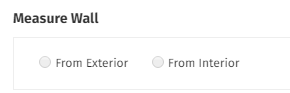
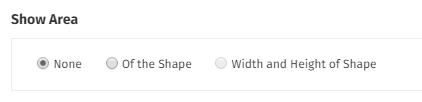

Comments
0 comments
Article is closed for comments.